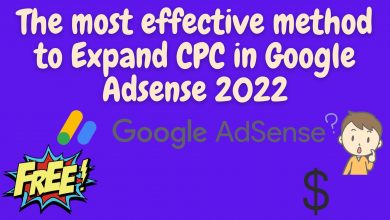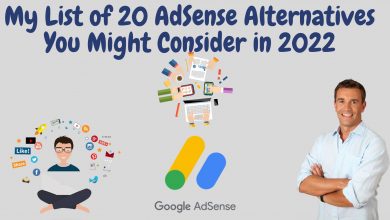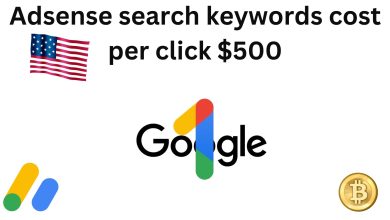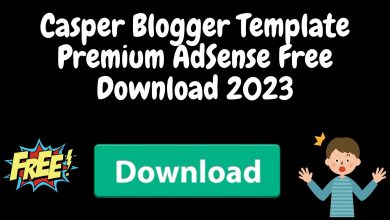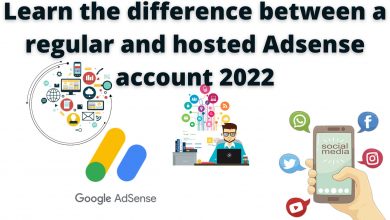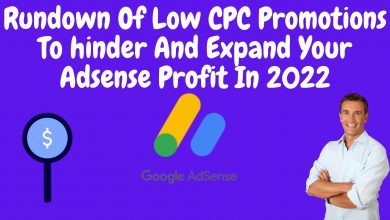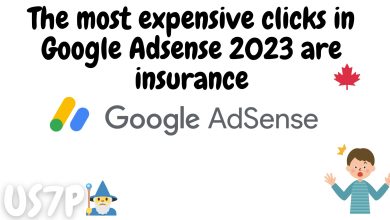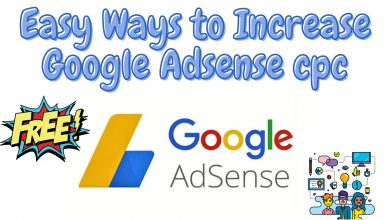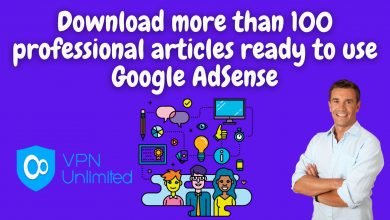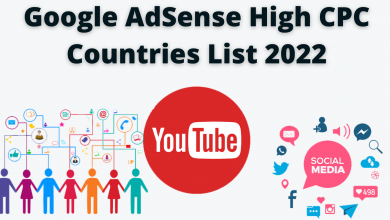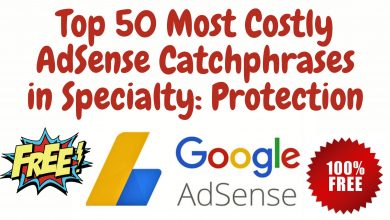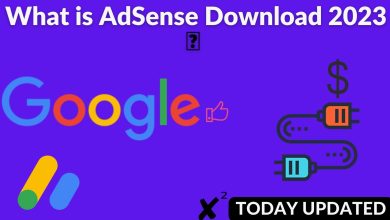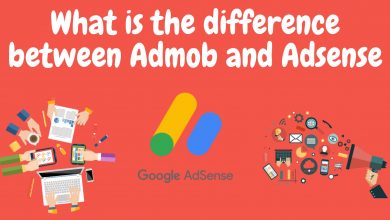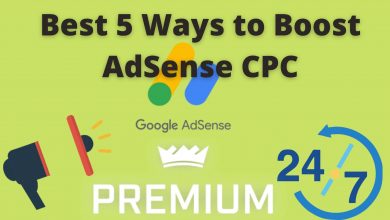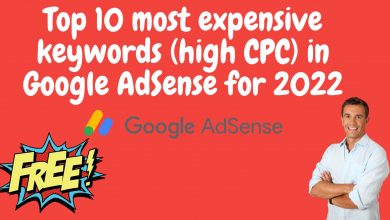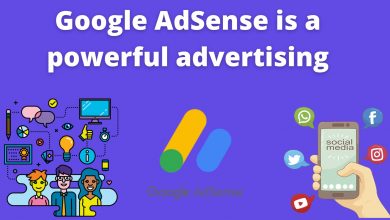Solve all Google Adsense problems – Ads appearing – Low CPC
To solve the problem of ads not appearing on website pages, please check carefully the following:
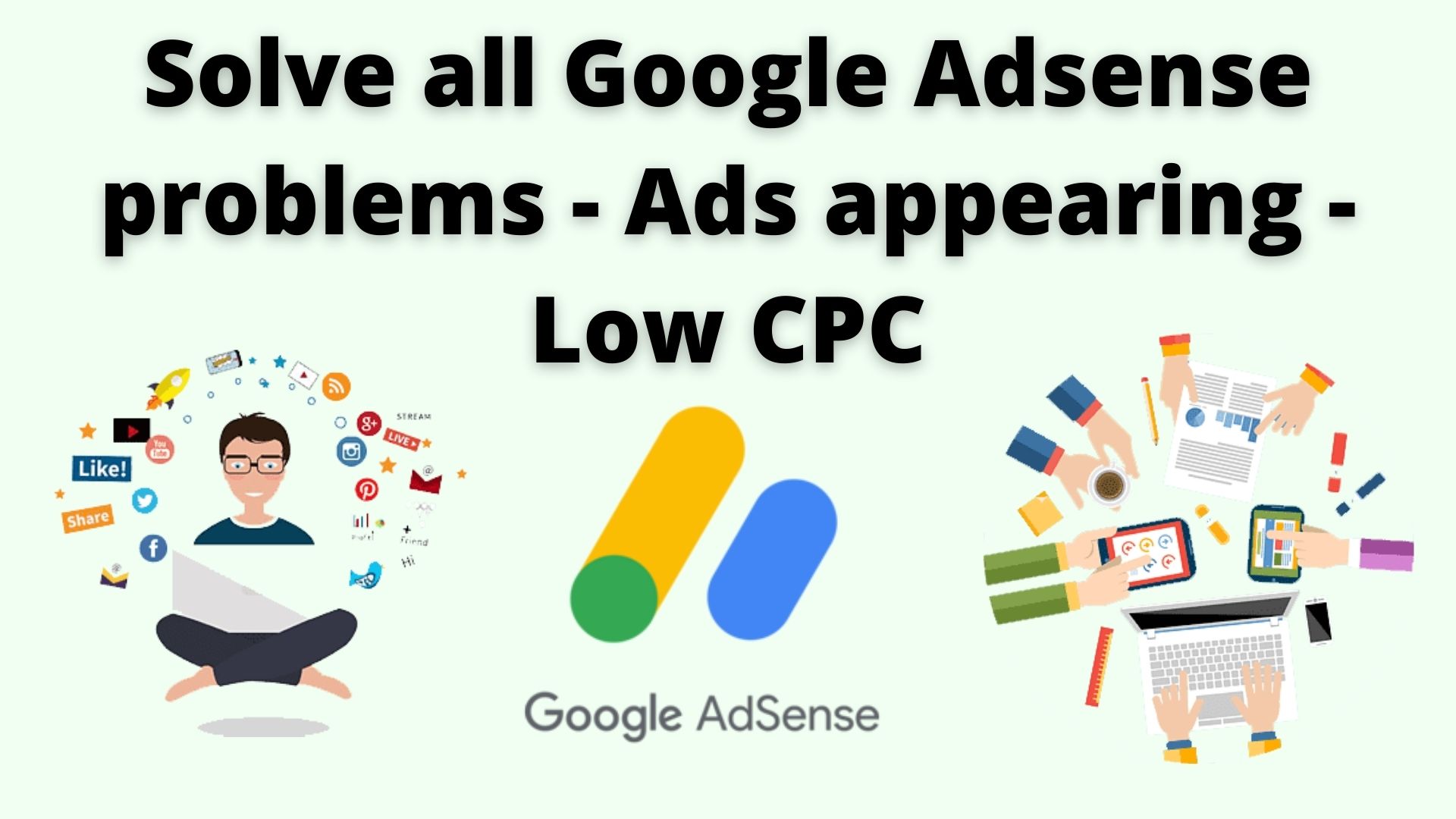
- 48 hours after website in AdSense.
- Clear cache and cookies.
- Enable JavaScript on the browser.
- Disable any ad blocking tools.
- Giving access to the AdSense crawler.
- Check that there is no violation of the policy.
- Placing the blade in the correct manner and shape in the appropriate place.
- The presence of an Ads.txt file that can be crawled.
1- Clear cache and cookies
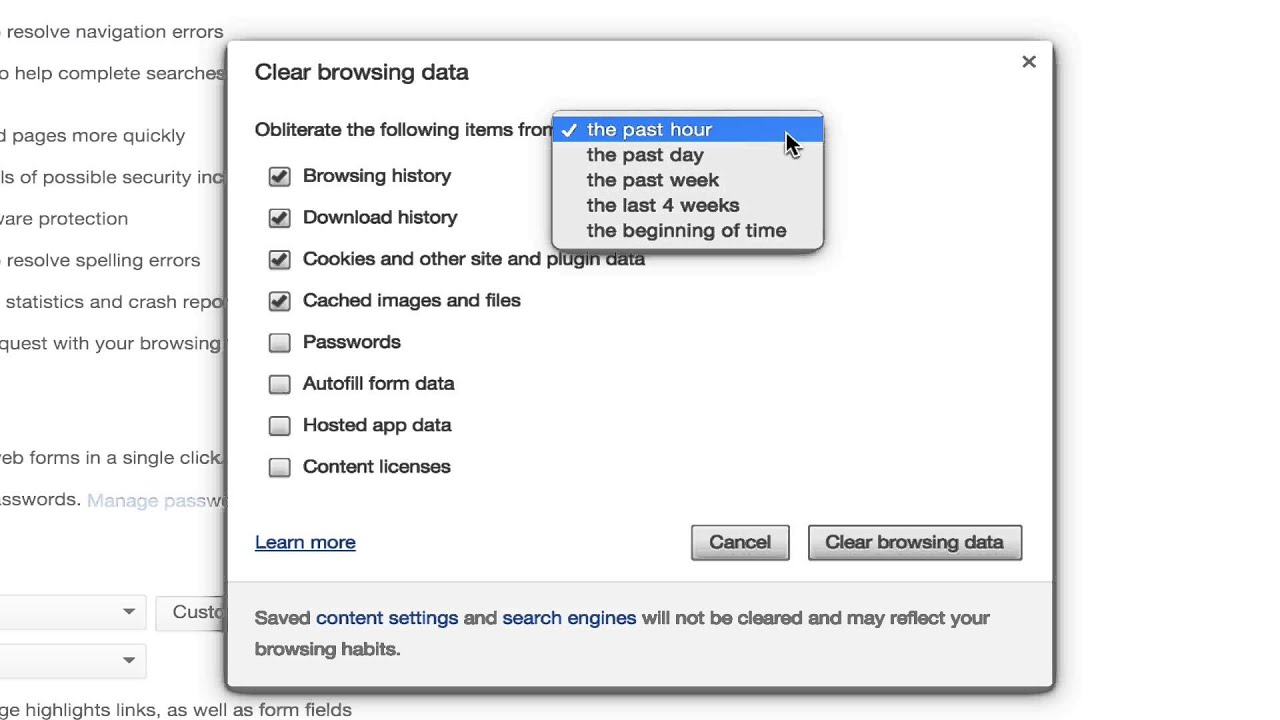
When you use a browser, such as Chrome, some information from websites is saved in that browser’s cache and cookies. Clearing this fixes some problems, such as loading or formatting problems on websites.
2- Enable JavaScript
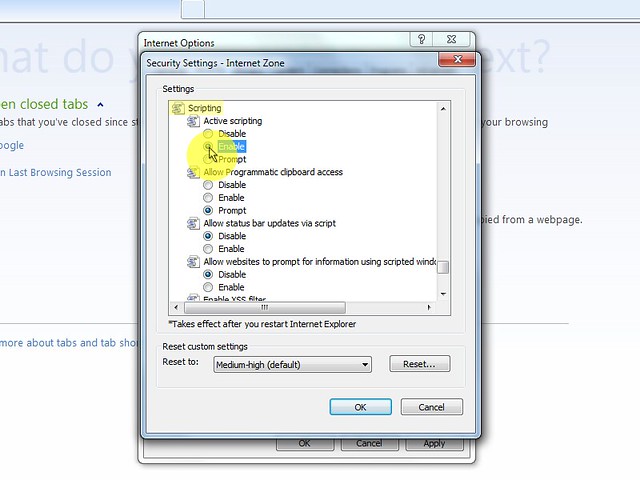
Enable JavaScript on your browser to allow Google ads to be displayed on the website, and if JavaScript is not enabled on your browser , ads will not appear .
To enable JavaScript on your browser (Chrom), you can follow these steps:
- On your computer, open Chrome.
- At the top right, tap More and then Settings.
- At the bottom, click on Advanced settings.
- Under “Privacy and security,” tap Content settings.
- Click on JavaScript. Enable Allowed (recommended).
3- Disable tools that block ads
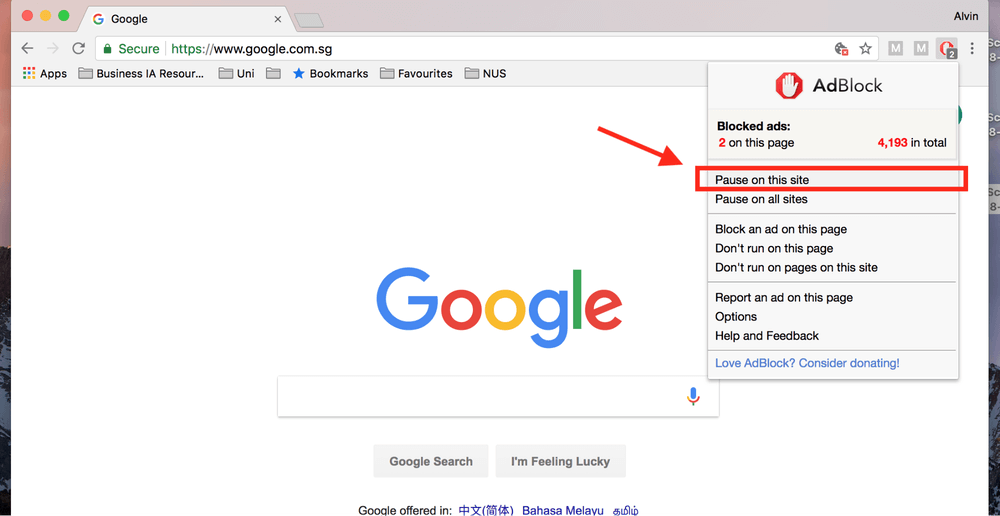
Nowadays, there are websites that place excessive advertisements on their pages, so many of us in some cases install add-ons and tools to prevent annoying ads from appearing, for this, if you use a tool or add-on to prevent ads from appearing, that may be the reason behind not appearing AdSense ads on the website , so be sure to deactivate them.
4- Giving access to the AdSense crawler
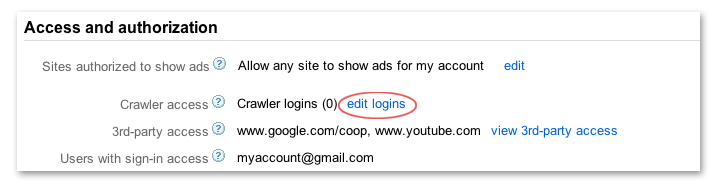
Initially, the AdSense crawler must be able to reach all pages of the website in order for AdSense ads to be displayed on them, and if there is an obstacle that prevents the AdSense crawler from reaching all pages of the website, unfortunately the ads will not be displayed.
The most common reasons that prevent the AdSense crawler from accessing are:
A- The AdSense crawler is blocked by Robots.txt
One of the most common reasons among publishers that cause ads to not appear is that the AdSense crawler from accessing all pages of the website is blocked by the Robots.txt file , so check that the Robots.txt file is not preventing the AdSense crawler from accessing all the pages of the website.
If you already have a Robots.txt file enabled, and you want to allow the AdSense crawler to access all pages of your website, remove the following two lines from it:
[box type=”note” align=”” class=”” width=””]User-agent: Mediapartners-Google Disallow: /[/box]
If your website or blog is new to publishing, you probably won’t need to create a Robots.txt file . Learn more about whether the Robots.txt file is necessary.
B- The AdSense crawler is blocked with login information
If you have on your website login-protected pages, you will not be able to display AdSense ads on login-protected pages until you enable the AdSense crawler from the login information, and to enable the login information for the AdSense crawler, you can follow the following steps:
- Move to AdSense.
- Click on “Account”.
- Click on “Access and Permission”.
- Clicking on “crawler access”
- Enter your login information carefully.
5- There are violations of the policy
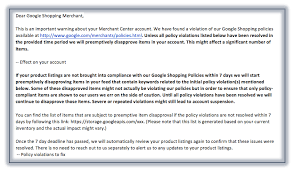
Sometimes there are policy serving violations that limit or disable ad on specific pages, or on the website as a whole, which means that ads will only appear until action is taken.
Verify that there are no policy violations on your website through the Policy Center in your AdSense account. To access the Policy Center, please follow these steps:
- Move to AdSense.
- Click on “Account”.
- Click on “Policy Center”.
6- The AdSense ad code is incorrectly written
It is very important and necessary to ensure that you have the ad unit code on all the pages you want ads to appear on, or use the Auto ads code and make sure that the pages are not blocked in AdSense.
Furthermore, care must be taken to place the ad code very carefully, and on pages accessible to the AdSense crawler, to ensure that the ads are displayed.
Remember that if the AdSense code is not placed correctly in the right place, the ads will not be able to display.
7- Ads.txt file is not available on the website
In rare cases, AdSense ads may not appear due to lack of Ads.txt file , it is advisable to download and place the Ads.txt file in its correct place and make sure it is accessible in Robots.txt file . And test it by adding ads.txt / after the top level domain name. For example, the Ads.txt file for the AR-Soporte website can be accessed by typing the following link in the search box:
In case the AdSense ads display issue still persists, you can use the following tool, and carefully follow the troubleshooting steps to solve the issue of AdSense ads not showing up on the website .