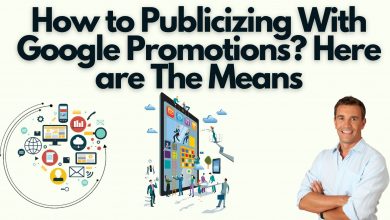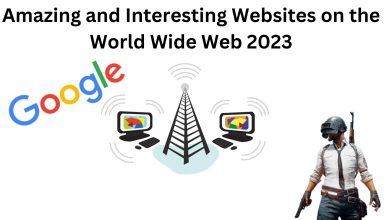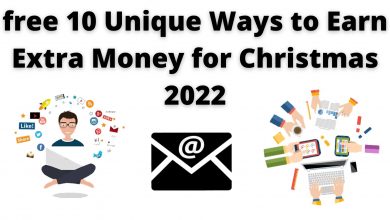How To Take a Screenshot of Apple CarPlay
How to Take a Screenshot of Apple CarPlay CarPlay has become an almost daily accessory for those who have it in their cars. You can use everything you love about your iPhone without having to take your eyes off the road.

Starting in 2021, some cars can use the iPhone to open and close doors and even start the engine. This virtual switch can be easily shared with family and friends, and it even works even five hours after your phone runs out of battery.
It is undoubtedly one of the safest ways to use iPhone while driving. You receive notifications and have them read aloud to you, make calls, send messages and listen to your music without a clue.
You are sure you know many features of Apple CarPlay, but did you know that you can take a screenshot of your car? Today we teach you how to do it.
How to take a screenshot in Apple CarPlay
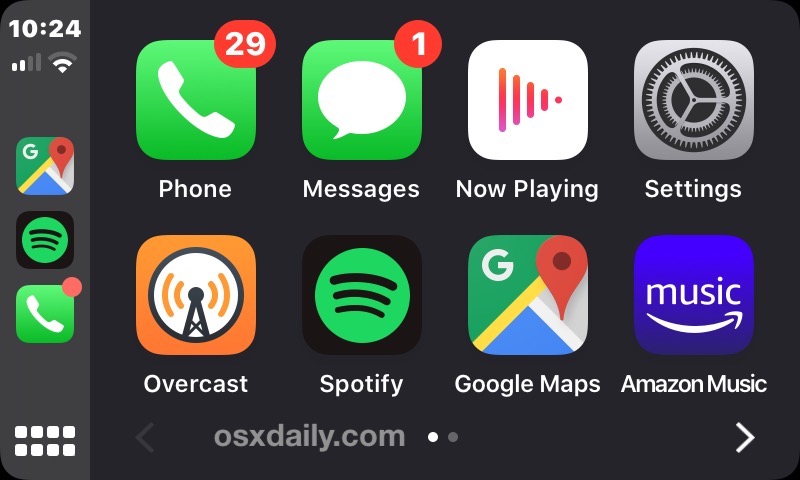
Well, taking a screenshot in Apple CarPlay is much easier than one might think.
- Connect your iPhone to Apple CarPlay in your car via cable or wirelessly.
- Once you see the Apple CarPlay screen in your car, go to where you want to take the screenshot.
- If you have an iPhone with Face ID , take a screenshot on the iPhone by pressing the Side or Power button and Volume Up button . If you have an iPhone with Touch ID , press the Side button or the Power button and the Home button .
- And that’s it. When you take a screenshot on an iPhone connected to CarPlay, it takes both screenshots at once . Go to the Photos app and check that it worked fine. You should see two screenshots: one from your iPhone and one from CarPlay.
How to make a screen recording in Apple CarPlay
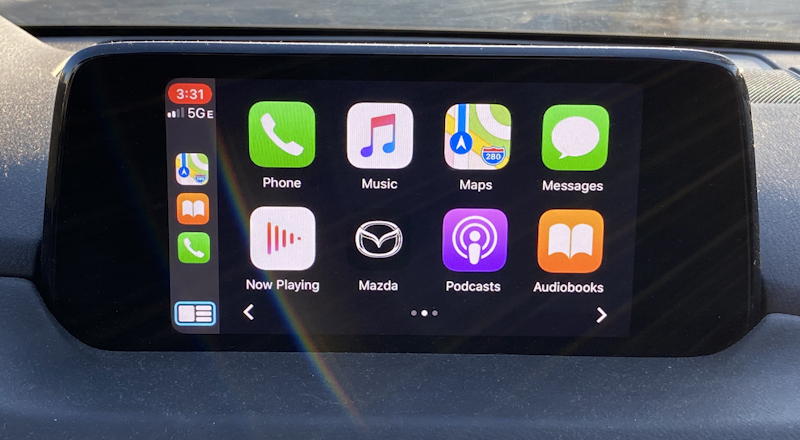
We will also tell you about this trick which is very similar to the previous one in case you prefer to record your Apple CarPlay screen.
- Connect your iPhone to Apple CarPlay in your car via cable or wirelessly.
- Once you see the Apple CarPlay screen in your car, go to where you want to record the screen.
- Swipe down from the top right of your iPhone screen and tap the Record screen icon (two circles). If you don’t see it , go to Settings > Control Center > More Controls > Screen Recording.
- Click the button to record screen and in the same way as in the previous tutorial, both screens will be recorded at the same time.
- Go to the Photos app and check that it’s done correctly.
With these simple steps, you can now take a screenshot or record your Apple CarPlay screen. Whenever you want to do this, we suggest that you do it with the car parked and not running so as not to pose a danger to people inside the car or in the surroundings.