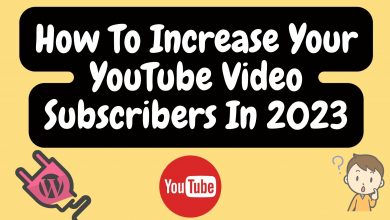How to Make a System Backup Windows 10 of Your Computer 2022
A partial backup that only includes files and folders uses far less space than a complete backup that includes the entire system or backup windows to an external drive

Clearing away the cache and log files will help to reduce the space needed, which is dependent on your system files.
For this backup, you should plan to consume more than 200 GB, therefore you’ll need an external hard disc with at least 250 GB of space.
A “system image” is what you want to create if you want to completely back up your entire Windows 10 system.
To keep this system image off of your computer’s internal drive, you can save it to an external hard drive.
Use this system image to restore your operating system and its settings if you ever need to recover your computer.
- Search Control Panel
- Select the Control Panel app
- Click on Backup and Restore
- Click on create a system image
- A pop-up menu appears in to create a system image
- Select your attached external hard drive from On a hard disk drop-down menu
- Now you will see a list of system partitions that will be backed up
- Choose start backup to begin the process
- Depending on the size of the system, the whole process takes time
- Give it time and check after some time
- After completing the backup, you can disconnect the external drive and place it in a safe place
Create system image windows 10 on USB
- Type backup and restore in Windows 10 search box
- Choose backup and restore
- Click on go to backup and restore
- Tap on Create a system image option
- Select network location
- Choose Select input the shared folder on the USB flash
- Confirm backup settings
- Tap start backup
The system image will successfully be created on the USB flash drive after that. Should that not work, try the subsequent steps and run the instructions as administrator.
- In the USB drive, make a folder called Refresh image.
- On the desktop, press Windows + X to choose Windows PowerShell (Admin).
- Press Enter after typing racing -CreateImage DriveLetter>: Refresh image. (Substitute your USB drive letter for USBDriveLetter)
Create disk image windows 10
- Open backup settings
- Click Go to backup and restore
- From the pop up menu, Click Create a system image to get started
- Auto-select all the drives to run
- Choose a destination for the disk image
- Select additional drives you want to back up
- If you want to create an image of the entire hard disk
- Just click all the drives show up
- Click start backup to create a disk image
Types of Computer Backups
You can perform two different sorts of backups, depending on your requirements.
Only important files and folders are backed up in a partial backup, leaving everything else alone.
Full Backup: Create a complete “clone” of your system, including all of the files on your hard drive, the OS settings, and other important data.
How can I use an external hard drive for backup and storage?
You can use the same external drive to store specific files and perform full computer backups if it has adequate space.
If not, you might want to think about using two separate hard drives: one for backups and the other for transferring information to free up space on your computer.
To use a section of the external hard drive for backups and a different amount for other file storage on Macs running Time Machine, you must first establish a new APFS volume on the drive.
How do I back up my Mac to an external hard drive?
Back up your Mac to an external drive using Time Machine. Connect the drive, then choose System Preferences > Time Machine > Select Backup Disk to make it your preferred backup device.
When you attach the external drive to your Mac, you can then select manual or automatic backups that begin at a set interval. Manually transfer important files to an external disc or utilize iCloud to back them up.
Benefits of backing up Windows to an external hard drive
To back up Windows 10 is to make a complete copy of the operating system (or even the entire boot drive). It contains system files, configuration, and installed programs that can be used to roll back a computer’s state and fix system problems.
Although there are several options for backing up Windows 10, an external hard drive is a preferred location. It avoids backup files from becoming corrupted or inaccessible due to hard drive failure, system crashes, viruses, ransomware like WannaCry, human mistakes, etc.
Because it is independent of your local drive. You can attach the external disc whenever your computer experiences a problem to do a complete system recovery.
![]()
Download Windows 10
Is Windows 10 backup any good?
[box type=”note” align=”” class=”” width=””]Backup and Restore is a respectable backup option that comes with Windows 7’s Premium, Professional, Enterprise, and Ultimate editions for customers who want to back up Windows to a local or external hard drive.[/box]
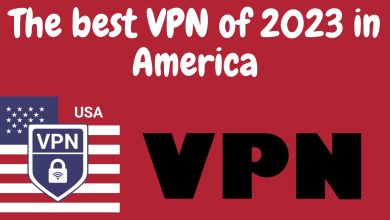
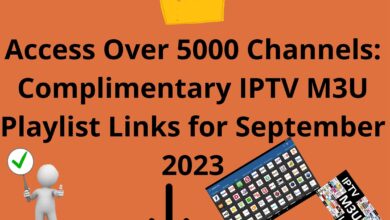




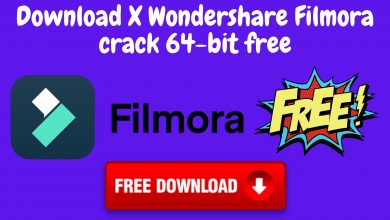
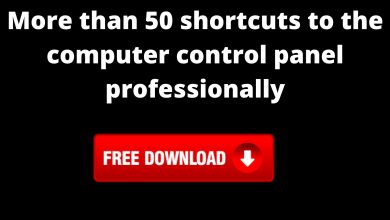

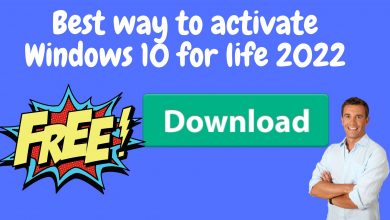
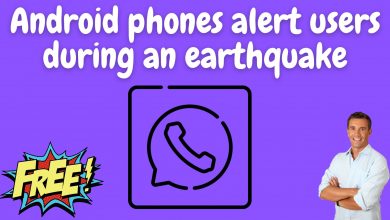


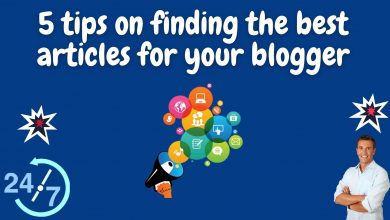
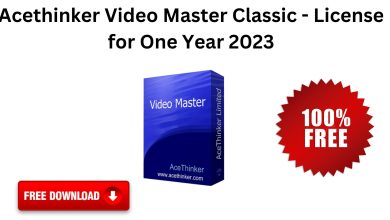
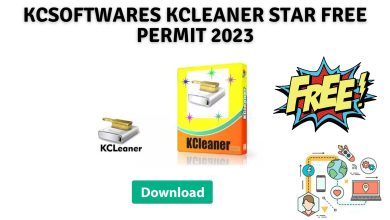



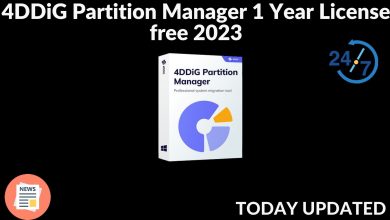
![Avast Web Security 2023 Break and Sequential Key [Latest] 25 Avast Web Security 2023 Break and Sequential Key [Latest]](https://www.us7p.com/wp-content/uploads/2023/01/Graphic-design-basics-3-9-390x220.jpg)